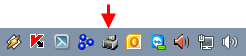
Using Network Printers in Idealpos will give you the ability to control all the Receipt and Kitchen/Bar/Promo Printers used throughout your system.
Printers can be connected to any terminal via Serial or Ethernet interface.
They can be controlled by Site to allow the maximum number of printers for each area.
Network Printers also ensures that any print jobs that don’t print properly for a variety of reasons can be re-printed, printed from another printer, or automatically redirected.
The Network Printing screen will open to as large as possible if required when supported by a large screen.
Network Printing is controlled by the IPSPrintServer, which needs to run on all terminals that need to connect to a printer.
You can see the icon in the bottom right corner of your PC.
This service will start automatically on a windows restart.
If for some reason you have closed IPS Deploy then IPS Print Server may not be running.
You can access the setup of Network Printers by going to Setup > Network Printers.
You can Add, Modify, Delete and Test any printer for any site while using any terminal, provided the network is connected.
It is recommended however, to perform all printer functions for a specific terminal, on the terminal the printer is directly connected to.
Use the scroll bar at the bottom of the screen to view other printers.
Network Printers supports the following printer drivers:
| Model | Connection | |
| Epson TM-T88 |
Thermal |
Serial, Ethernet, OPOS |
| Epson TM-U210B | Dot Matrix | Serial, Ethernet |
| Epson TM-U230 | Dot Matrix | Serial, Ethernet |
| Toshiba A-10 | Thermal | Serial, Ethernet, USB |
| Idealpos LK-D30 | Dot Matrix | Serial, Ethernet |
| Idealpos LK-210 | Thermal | Serial, Ethernet, USB |
| Kitchen Monitor | Display Screen | Ethernet |
| Zebra HC100 | Ethernet |
Most thermal POS receipt printers will be able to use the Epson TM-T88 driver, but you will need to read the documentation included with your printer to confirm this.
You may be required to perform a ‘Self-Test’ on the printer itself.
This will require a number of simple steps, which should print out a docket containing information about the printer.
Below are 2 examples of a Self-Test receipt.
The example on the left is from a Serial Printer, and the example on the right is from an Ethernet Printer.
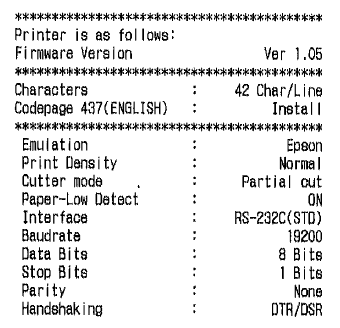
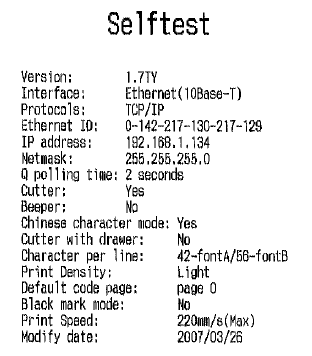
Related Information available here.